How to Edit Supporting Documents and/or Links on a Policy
- On the Policy tab, click on Policies Listing
- Click on name of Policy
- On policy viewing screen, click on the edit icon

- Go to Supporting Documents section
- Click on the pencil next to document to edit the title displayed for the document
Note: Documents can be rearranged. Hover over an item, when move icon displays, drag it to a new position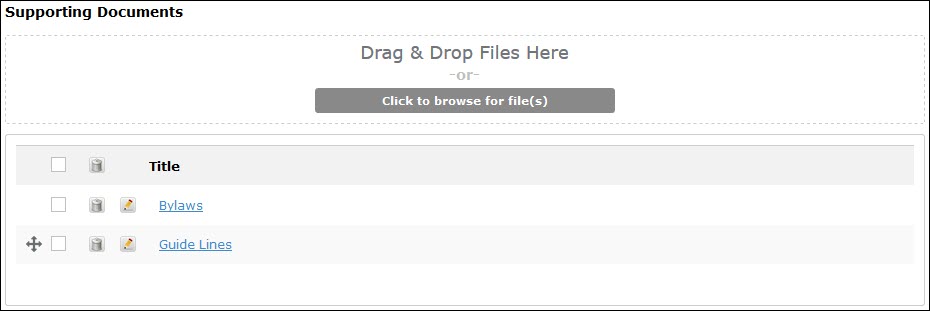
- Go to Supporting Links Section
- Click on the pencil next to the link to edit the title displayed for the URL
Note: Links can be rearranged. Hover over an item, when move icon displays, drag it to a new position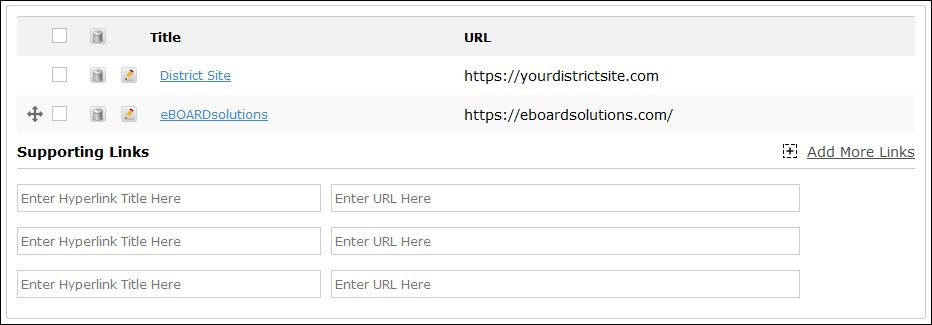
- Click Submit
How to Delete Supporting Documents and/or Links on a Policy
- On the Policy tab, click on Policies Listing
- Click on name of Policy
- On policy viewing screen, click on the edit icon

- Go to Supporting Documents section
- Click on the trash can next to document to delete the item
Note: Multiple documents can deleted at the same time by checking the box located next to the document. Once all are selected, click on the trash can in the header row. If you need to select all documents, click on the check box in the header row.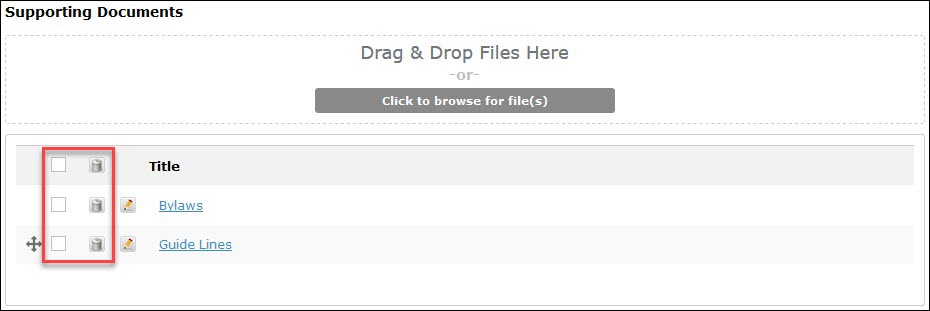
- Go to Supporting Links Section
- Click on the trash can next to the link to delete the item
Note: Multiple links can deleted at the same time by checking the box located next to the document. Once all are selected, click on the trash can in the header row. If you need to select all links, click on the check box in the header row.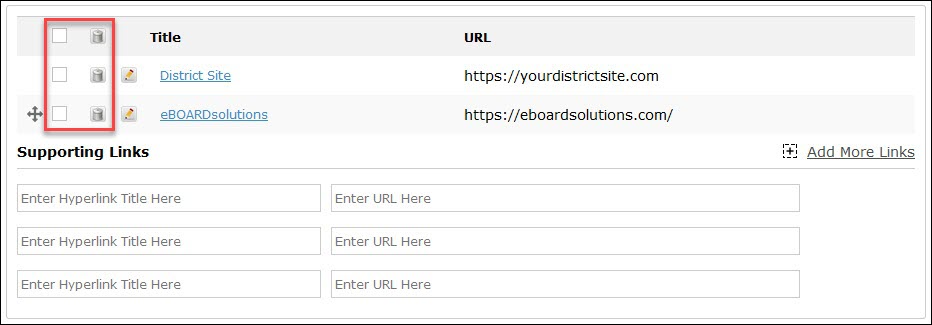
- Click Submit
Was this article helpful?
YesNo