There are two ways to view your agenda minutes, from the Meeting Listing screen and the Meeting Agenda screen. Below are the steps for each way:
Viewing Minutes from Meeting Listing Screen
- From the Meetings tab, click on Meeting Listings
- Click on the minutes icon next to the meeting

- Meeting minutes screen will display

NOTE: If minutes were not entered, you will only view the agenda items. As the minutes are added, they will be visible. When meeting minutes have not been published the minutes icon will appeared to be grayed out.You can still click on the icon to display the unpublished minutes, if you are an minutes or meeting administrator
Viewing Minutes from Meeting Agenda Screen
- From the Meetings tab, click on Meeting Listings
- Click on the name of the meeting
- Click on the Minutes, on left
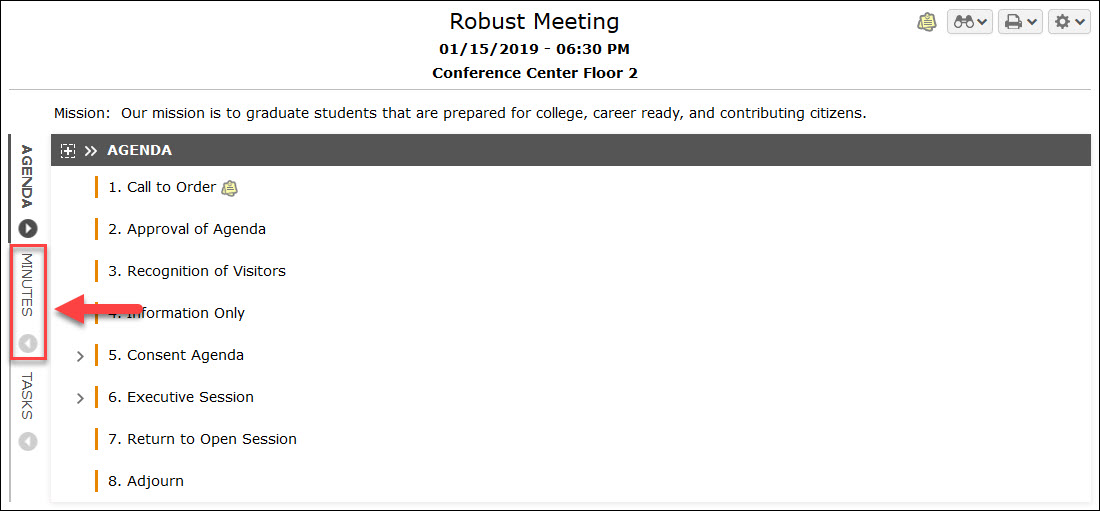
- Meeting minutes screen will display
Was this article helpful?
YesNo