Group Permissions Definition
Groups in Gamut are simply subset of users — no implications on individual user’s permissions or item visibility. Users in groups can have variety of different permissions. Groups can include meeting administrators, board members, staff . ..
Groups make it easy for Gamut Administrators to see permissions for all users in the group and provide consistency for all group members
What is a Group?
Some sample groups that Gamut customers would benefit from include:
- Governance Team (Board Members, Superintendent, Board Secretary)
- Cabinet / Leadership (COO, CFO, Director of HR, …)
- Budget Team
- Strategic Planning Team
- Parent Council
- Principals
How to Add Group Permissions
- Hover over the More tab
- Go to the User Administration Screen
- Click on the Group tab
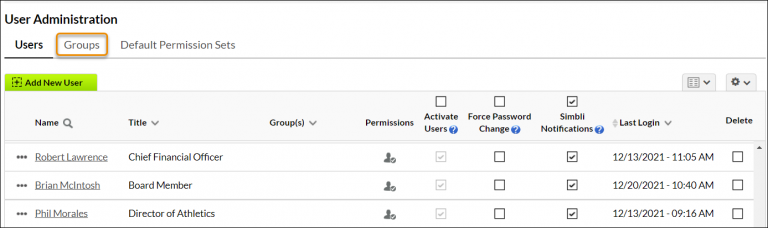
4. Click on Add New Group
5. Select the Users
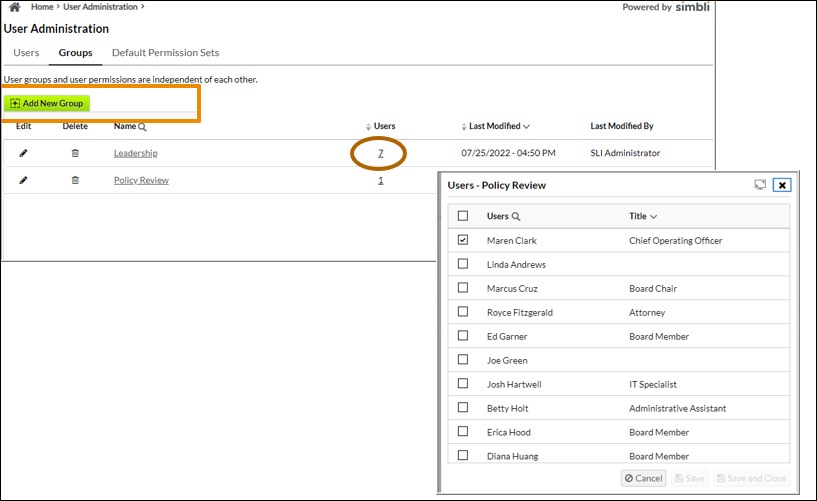
6. Select the Users
Edit Group Permissions
- Hover over the More tab
- Go to the User Administration Screen
- Click on the Group tab
- Click on the Edit pencil icon
- While adding users to a group drag/drop one or more users from “Available Users” section to the “Selected Users” section. Note: You can remove users from a group drag/drop one ore more users from “Selected Users” section to the “Available Users” section.
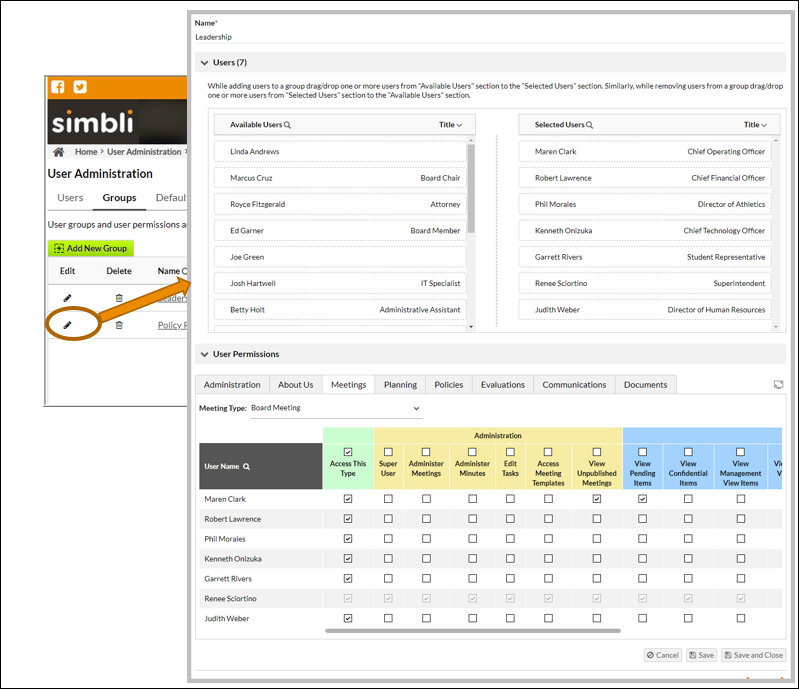
6. Review permissions for all memebrs of the group across all modules
7. Save and Close
Was this article helpful?
YesNo