Default Permission Sets Definition
Default Permissions Sets enable Gamut Administrators to define a set permissions that include ALL Gamut modules and then apply those permissions when creating or editing an individual’s user profile.
Default Permission Sets
There are 4 Default Permission Sets automatically defined. The Gamut Administrators can edit, rename or delete
- Staff
- Board Manager
- Management
- Gamut Administrator
Additional Default Permission Sets can be created by the GAMUT Administrator
How to Create Default Permission Sets
- Hover over the More tab
- Go to the User Administration Sets tab
- Click on the Default Permission Sets Tab
- Click on Add New Default Permission Set Group

5. Select the
6. Click Save and Close
Review /Update Permission Sets
Updating the default permission set DOES NOT CHANGE the permissions for users that already exist.
The default permission sets are only applied when creating a new user OR during the update process of an existing user
- Hover over the MORE tab
- Go to the user User Administration Screen
- Click on the Default Permissions Sets
- Click on the Edit pencil icon
- Review permissions for all members of the group across all modules
- Save and Close
How to Apply Default Permission Set to a User
- Hover over the More tab
- Go to the User Administration Screen
- Locate the User’s name and click on the Permission Icon
- Select an option below to assign user permissions / Apply default permission set
- Click on the permission set from the list of options
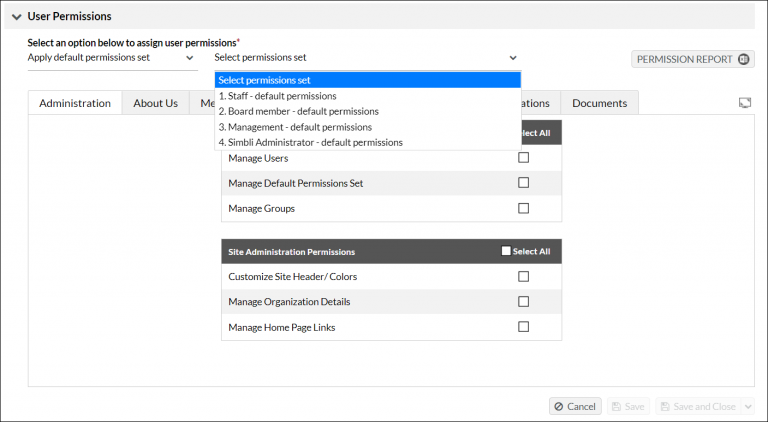
6. Save and Close