An admin can skip a user in a workflow so that the next step or person in the step is immediately granted access to the item. A user can be skipped on or within a step on the meeting agenda item, the My Items screen, and the Agenda Workflow screen.
How to Skip a User on a Workflow
- Click on the agenda item
- Click on Workflow to view the steps
- If a user has not yet reviewed the item, click on the Pending or Waiting status to show the Skip option
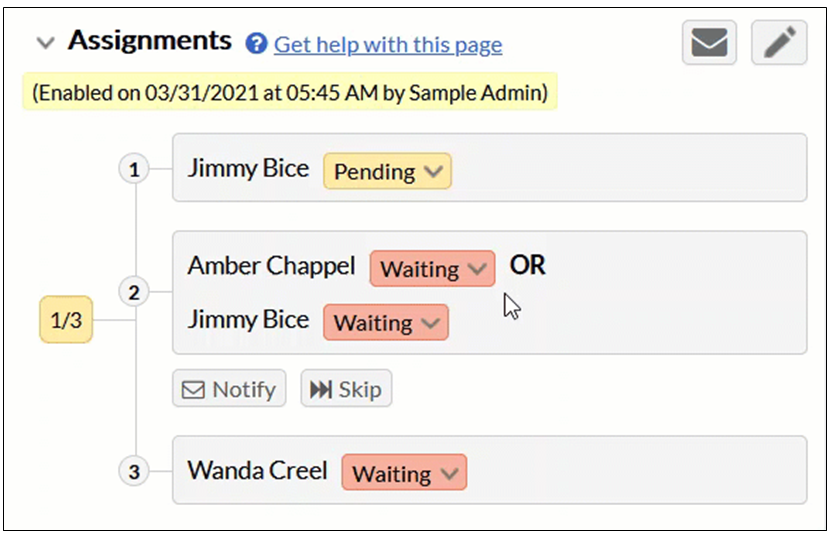
Note: If multiple users are on a step, you can click on Skip under their step box. The admin user in the final step cannot be skipped in a workflow.
- Once a user is skipped, they will be notified by email and their status will display as skipped next to their name
Note: Go to the page Agenda Workflow Screen for more information on workflow statuses
Was this article helpful?
YesNo