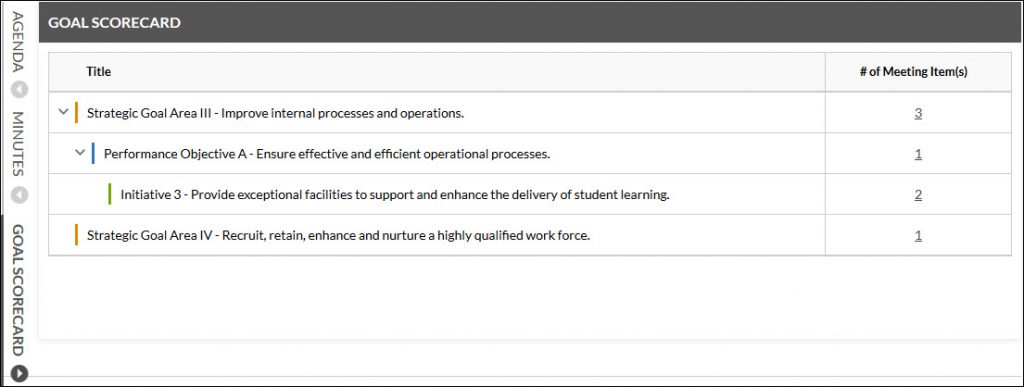Navigating your meeting agenda is now easier than ever.
When you first access a meeting agenda you will see the meeting agenda that contains an outline of the meeting.
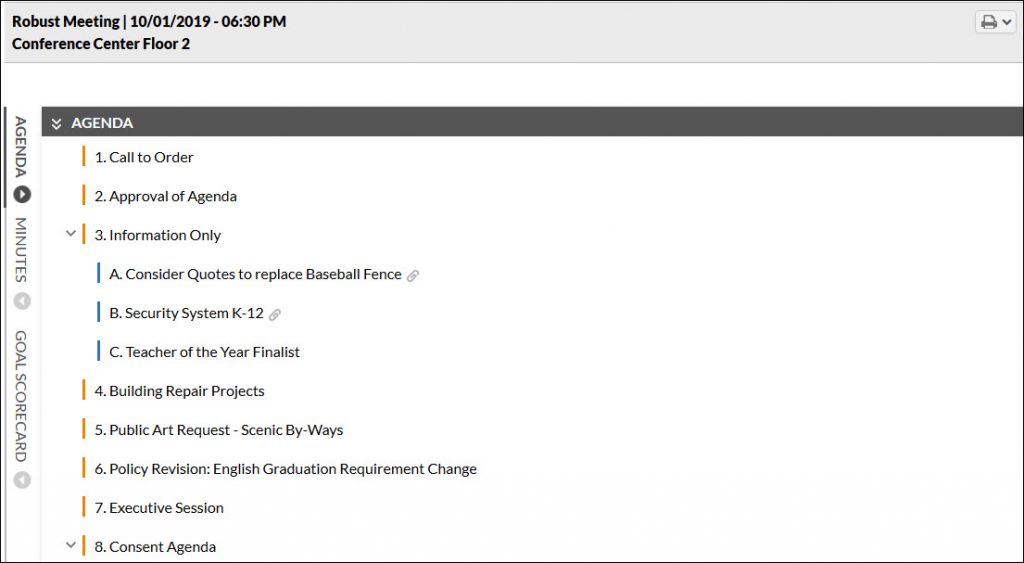
Agenda contents can be viewed by clicking on the agenda item. You can also navigate to different agenda items by clicking on the Previous and Next button to the left and right of the agenda item’s title.
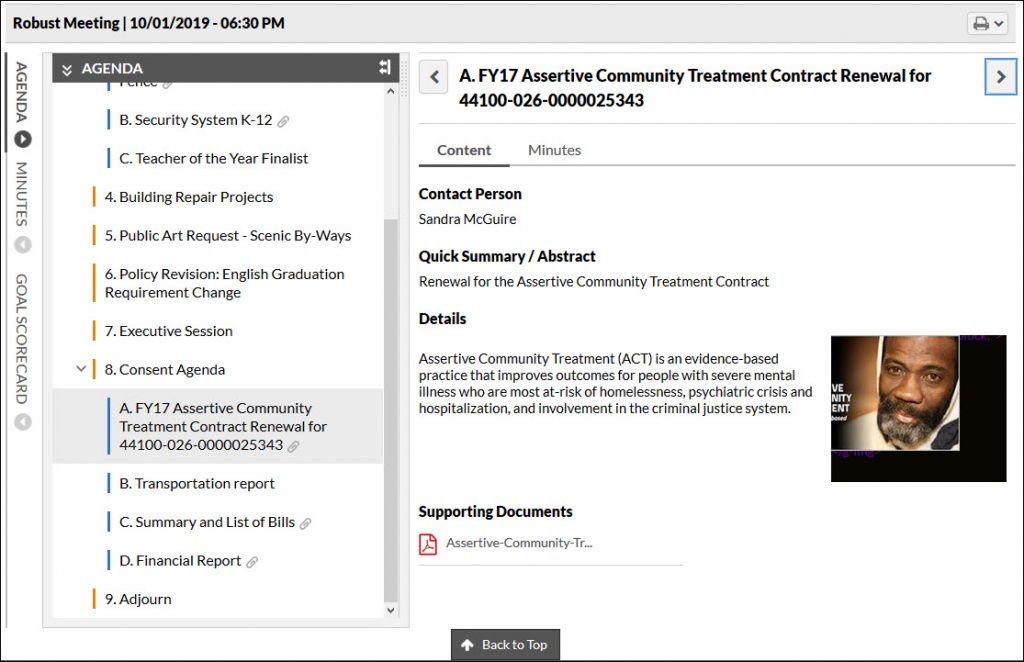
Clicking on the arrow icon tab will allow you to view both the agenda outline and the contents on an item at the same time. To go back to full screen mode, click on the click on the arrow icon.
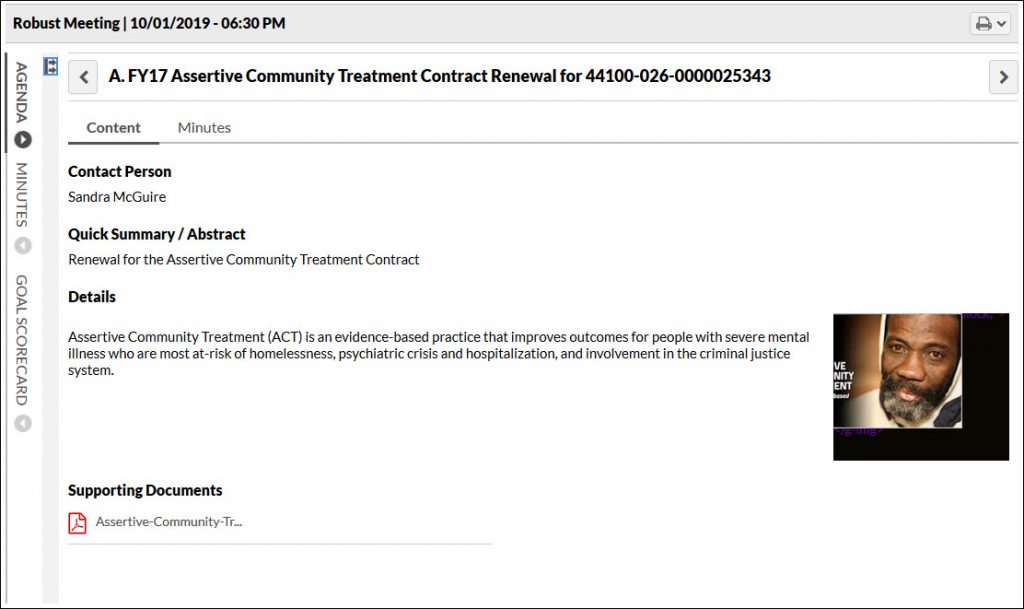
Depending on your level of access, once you log into GAMUT you may be able to view more options and features than the public view. Such features may be using Sticky Notes or the ability to download an off-line version of the meeting agenda.

- The yellow icon allows you to take sticky notes.
- The Print Options will allow you to print the agenda or items.
- The Share button is a way for people to share information on the page using social media tools.
- The blue icon will show the page full screen (great for use with a projector.)
- The orange button allow you to subscribe to RSS feeds.
- The grey App Store icon will take you to the Apple iTunes shop where you can download the meetings app if you would rather using an iPad to access meeting agenda.
Goals Scorecard and Minutes tabs
You can also view the goals scorecard by clicking on the goal scorecard icon which will show you how this particular agenda’s items are aligned with your organizations goals. If no Goals Scorecard appears, then items on this agenda have not been linked to your organization’s goals.
The Minutes tab is also accessible by clicking on the Minutes tab.