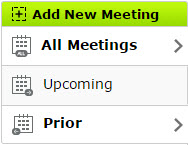The Meetings Listing page has features to help you navigate and filter easily
Step 1: Click Meetings on the Menu Bar to see a list of All Meetings
Step 2: the Left Navigation Column is used to filter All Meetings, Upcoming Meetings or Prior Meetings

Step 3: Click Edit on the Meetings Listing Page to add information to the header

Step 4: The Up/Down icons next to the column title indicates you can Sort Ascending or Descending just by clicking on the icon. The down arrow indicates you can open up this column and specify a custom date range
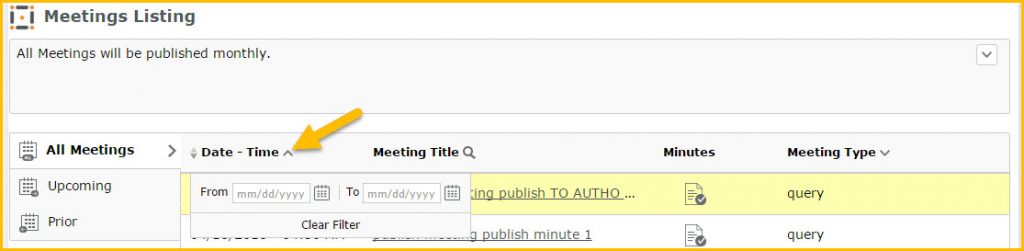
Step 5: Click on the Magnifying Glass next to the Meeting Column title to filter criteria

If the Minutes are Published, you’ll see this indicator in the Minutes column.

Click on Meeting Type by clicking on the down arrow and select one or more Meeting Types for filtering
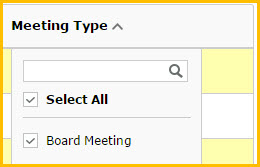
Step 6: Click on the green plus sign above the Left Navigation Column to Add a New Meeting.