Creating item templates allows you the ability to save a preset format of a group of fields so that you will not need to recreate the content for future meetings. This is especially useful for meeting agenda items that generally have the same format every time they are created. Item templates can be create by navigating to the Item Template screen or when creating a new agenda item.
For example, an item that is an action item might always contain the following fields:
- Recommendation
- Summary
- Contacts
- Goals
Creating an item template that contains these fields will grant you the ability quickly selecting them when creating an action item on your agenda.
How to Create an Item Template
- Click on the Meetings tab
- Click on Meeting Administration, then Item Templates
- Click on + Add New Template
- Enter template name and select desired fields to item template
NOTE: You may highlight multiple fields by holding down the control key and selecting your fields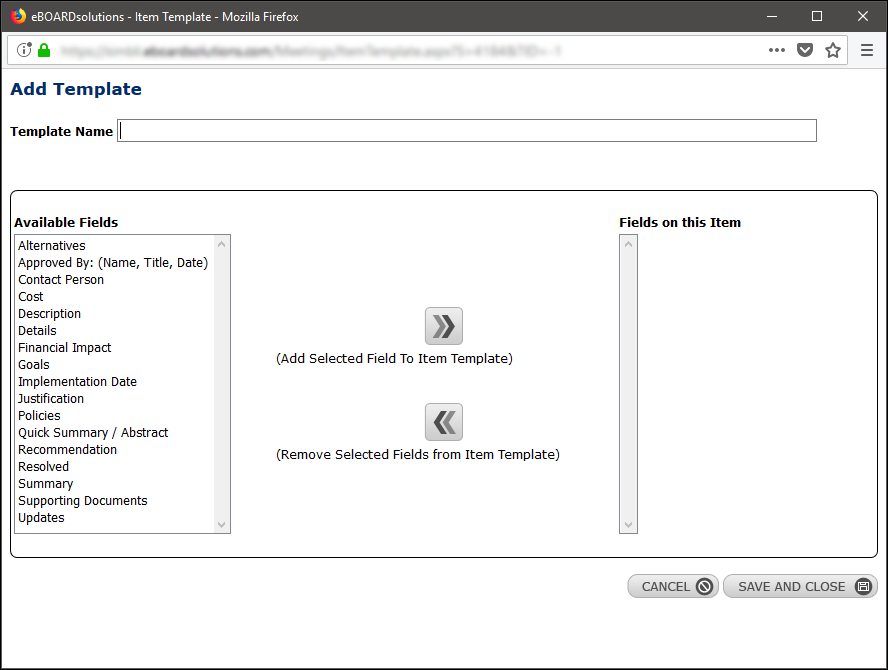
- Click Save and Close
How to Create an Item Template When Adding a Meeting Agenda Item
On the meeting agenda screen, follow the steps below:
- Add a new agenda item
- Enter item name, click Next
- On the Add Meeting Item screen, click on the Choose Field tab
- Select fields
- Click on Save as Item Template
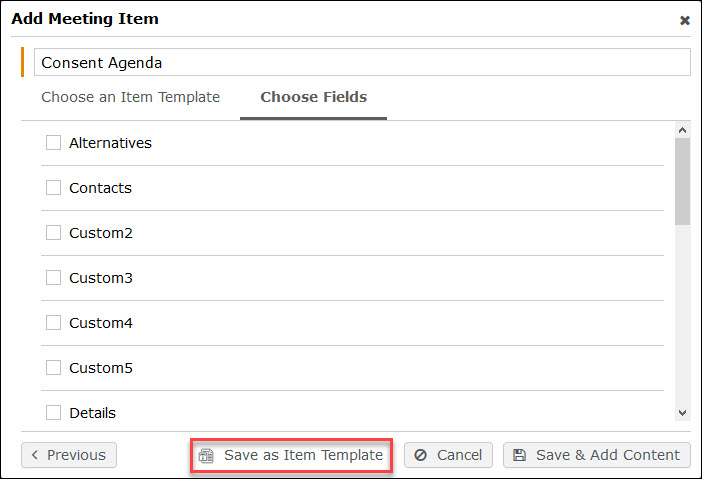
- Enter template name
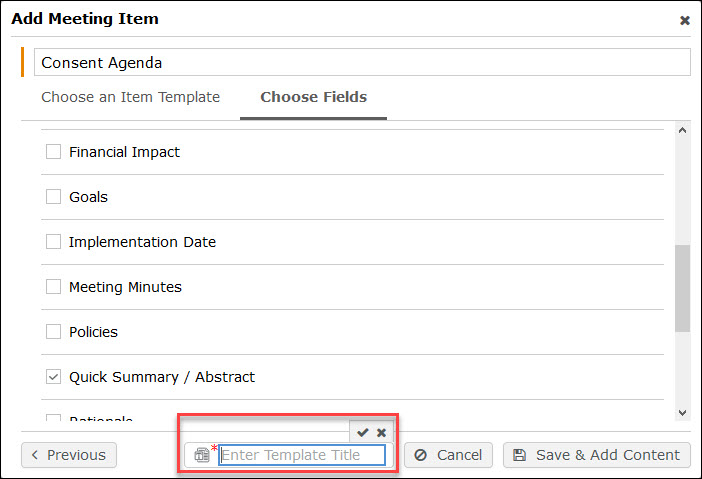
- Click the checkmark to save template name
- Click Save & Add Content
Was this article helpful?
YesNo