How to Create a New Item – My Items Screen
- Hover over the Meetings tab
- Click on My Items
- Click on + Add New Item

- On the Add New Item screen, enter the item title, meeting details, and select the fields
Note: If an item is not assigned to a meeting admin it can still be saved but not submitted.
- After fields have been chosen content can be added
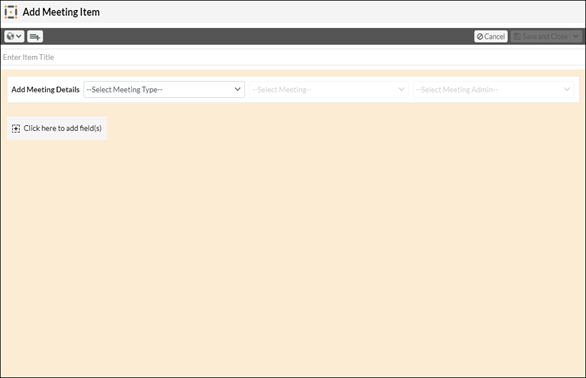
- Once all the necessary information is entered the item can be saved or submitted
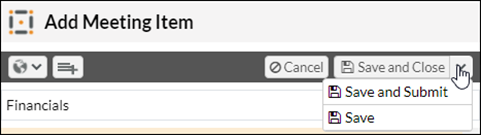
Note: Item will automatically go to the Submitted tab and will work its way through the workflow process.
7. If you chose Save and Submit, a pop-up screen will appear where you can either create a workflow or chose a workflow template
8. Once a workflow is added, you can choose your save options, Save and Close, Save, or Save and Submit
Was this article helpful?
YesNo