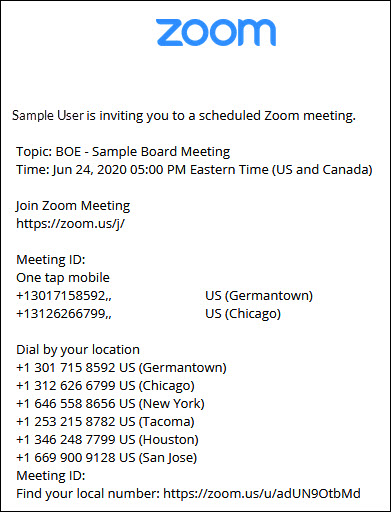From within the meeting setup screen in Simbli, users can auto-create their Zoom Meeting and have the url and joining instructions automatically added to their meeting header.
Note: In order to create a Zoom integrated meeting, you will need to have a Zoom account and have authorized Simbli to access it on your user profile. For more information on creating a Zoom account please visit here. For step-by-step instructions on how to integrate Zoom on your user profile, click here.
How to Add Zoom Integrated Meeting to an Existing Meeting
- On the Meetings tab, click on Meetings Listing
- Click the Name of the Meeting
- In the settings wheel drop-down, click on Meeting Setup
- On the Meeting Setup screen, click on Add Online Conference drop-down
Note: Once a meeting has been integrated with Zoom, the Zoom settings on the meeting can only be changed by the Zoom account holder. Zoom settings will be grayed out for other meeting admins. - A pop-up will display for Zoom meeting settings in the Location (Line 1) section

- Click on the settings wheel to set Zoom meeting configuration and settings

- When finished click on Save or Save and Close
- Fill out remaining meeting setup information and click Save or Save and Close
- On the meeting agenda screen, the Zoom meeting or webinar link and meeting instructions will display in the meeting header in the Location 1 (Line 1) section

Note: Clicking on Join Zoom Meeting or Join Webinar will launch the meeting. Clicking on the Joining Instructions opens a new tab with the Zoom meeting invite information. Joining instructions are only available for a Zoom meeting