Sticky notes allows a user to take and save quick notes on an agenda item. These notes are not viewable or accesible to any one else other than the user who records them. Follow the steps below on how to add, edit, and/or delete a note.
How to Add a Sticky Note to an Agenda
- Navigate to meeting agenda
- Click on Sticky Note icon, located to the right of the meeting information

- Sticky Note pop-up will display
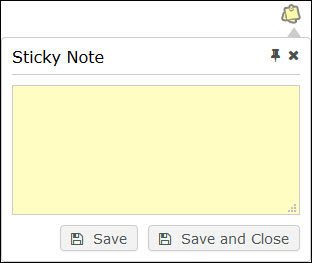
- Enter text
- Click Save or Save Close
How to Add a Sticky Note to Agenda Items
- Navigate to meeting agenda
- Click on meeting agenda item
- Click on Sticky Note icon

- Sticky note pop-up will display
- Enter text
- Click Save or Save and Close
NOTE: An icon will appear next to the agenda item indicating that content has been saved to a sticky note. In addition, the sticky note will appear to have text written written on it.
How to Edit a Sticky Note
- Navigate to meeting agenda
- Click on Sticky Note icon, if sticky note is on agenda
Note: If a Sticky Note is on an agenda item, navigate to the agenda item - Edit information as necessary
- Click Save or Save and Close when finished
How to Delete a Sticky Note
- Navigate to meeting agenda
- Click on Sticky Note icon, if sticky note is on agenda
Note: If a Sticky Note is on an agenda item, navigate to the agenda item - Select all content displayed
- Hit the Backspace or Delete button on your keyboard
- Click Save or Save and Close when finished
NOTE: The Sticky Note icon on agenda item will no longer display once content is removed. In addition, the icon will not longer appear to have text written on it.
How to Pin a Sticky Note
Sticky notes can be pinned to your screen so that as you are navigation through an agenda your notes will display.
- Navigate to meeting agenda
- Click on Sticky Note icon, if sticky note is on agenda
Note: If a Sticky Note is on an agenda item, navigate to the agenda item - Click on Pin icon

- Click Save or Save and Close when finished
NOTE: After pinning a sticky note, you are able to move the note to a new position on your screen. Simply left-click on sticky note to move icon to new position.
Was this article helpful?
YesNo