An admin and workflow contributor can add comments that will be visible to all contributors in the current workflow on an agenda item. Comments displayed in the section originate from comments added on the workflow or comments added to a notify email to one or more users on a step.
How to Add a Comment to a Workflow
- Click on the agenda item
- Click on Workflow to view the steps
- In the comments box next to the workflow steps, click on the plus sign

Note: If the workflow does not contain comments the comments section will be collapsed. Click on the two arrow icon to expand the comment section.
- On the comment popup, add the comment and select the users who should be notified
Note: Unselecting users to notify of the comments will not hide the comment from their view. The comment will appear to them in the workflow section on the agenda item but they will not receive an email containing the comment.
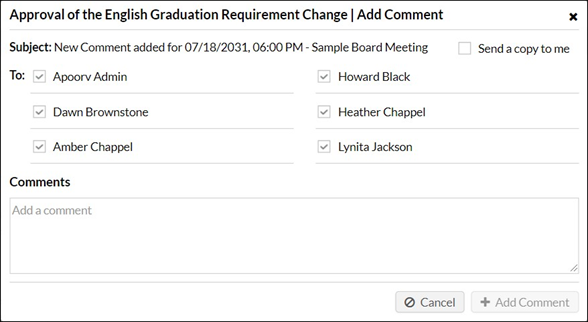
- Click on the Add Comment button
How to Edit a Comment to a Workflow
- Click on the agenda item
- Click on Workflow to view the steps and comments
- In the comments box click on the Pencil next to a comment
- On the comment popup, edit the text
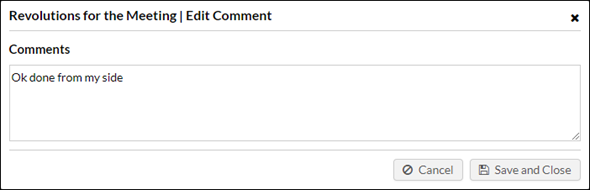
- Click Save and Close when finished
How to Delete a Comment to a Workflow
- Click on the agenda item
- Click on Workflow to view the steps and comments
- In the comments box click on the Trashcan next to a comment
- Click OK to verify you want to delete the comment
Was this article helpful?
YesNo